Exercise 12: Create Security Zone
In this exercise, you will create a Security Zone in Oracle Cloud Infrastructure (OCI) to enforce security policies and explore the restrictions applied to resources created within the zone.
Objectives
- Set up a Security Zone in OCI.
- Test the Security Zone by creating an Object Storage bucket to observe enforced limitations.
Environment
Perform this exercise within the following environment:
- Compartment:
OCI-SEC-WS-LAB-nn - Region: Germany Central (Frankfurt)
- OCI Console URL: OCI Console Frankfurt - Login
- OCI User: lab-oci-sec-wsNN
- OCI Password: provided by trainer
Ensure you are in the correct compartment and region. New resources, such as Cloud Shell configurations and ADB access settings, should be created within your designated compartment.
Solution
Login as User XYZ in OCI console and go to Security & Identity -> Security Zones. Ensure you have select the proper compartment in from the dropdown list on left side.
Create Security Zone
Identity & Security -> Security Zones
In dashboard, Create Security Zone.
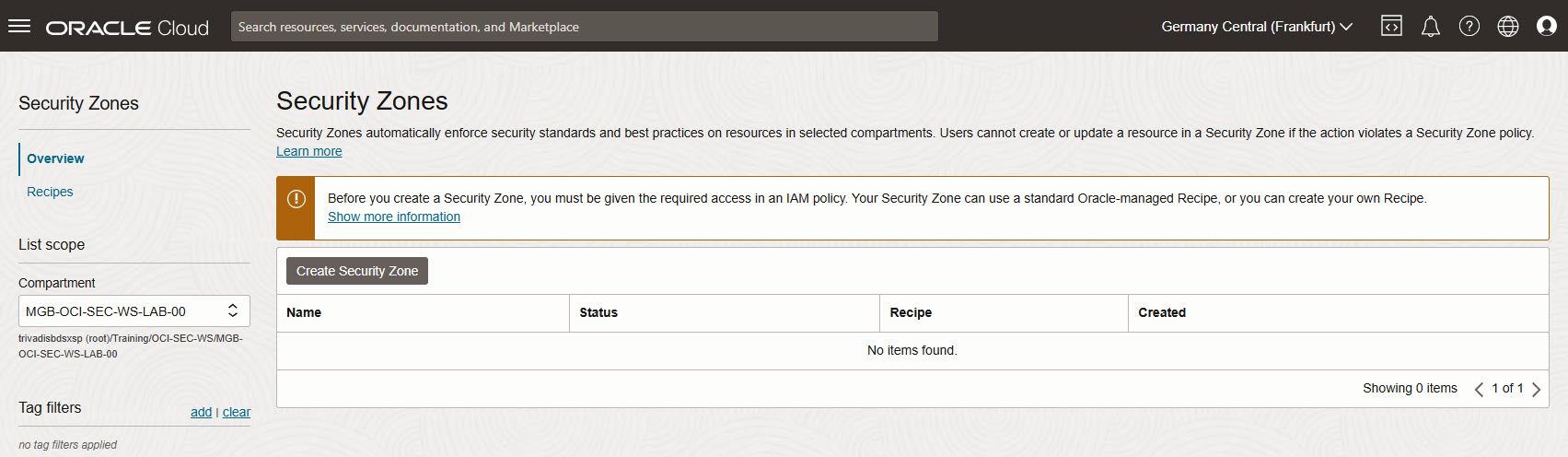
Name the resource, as example in style: security-zone-

Verify the new associated compartment.
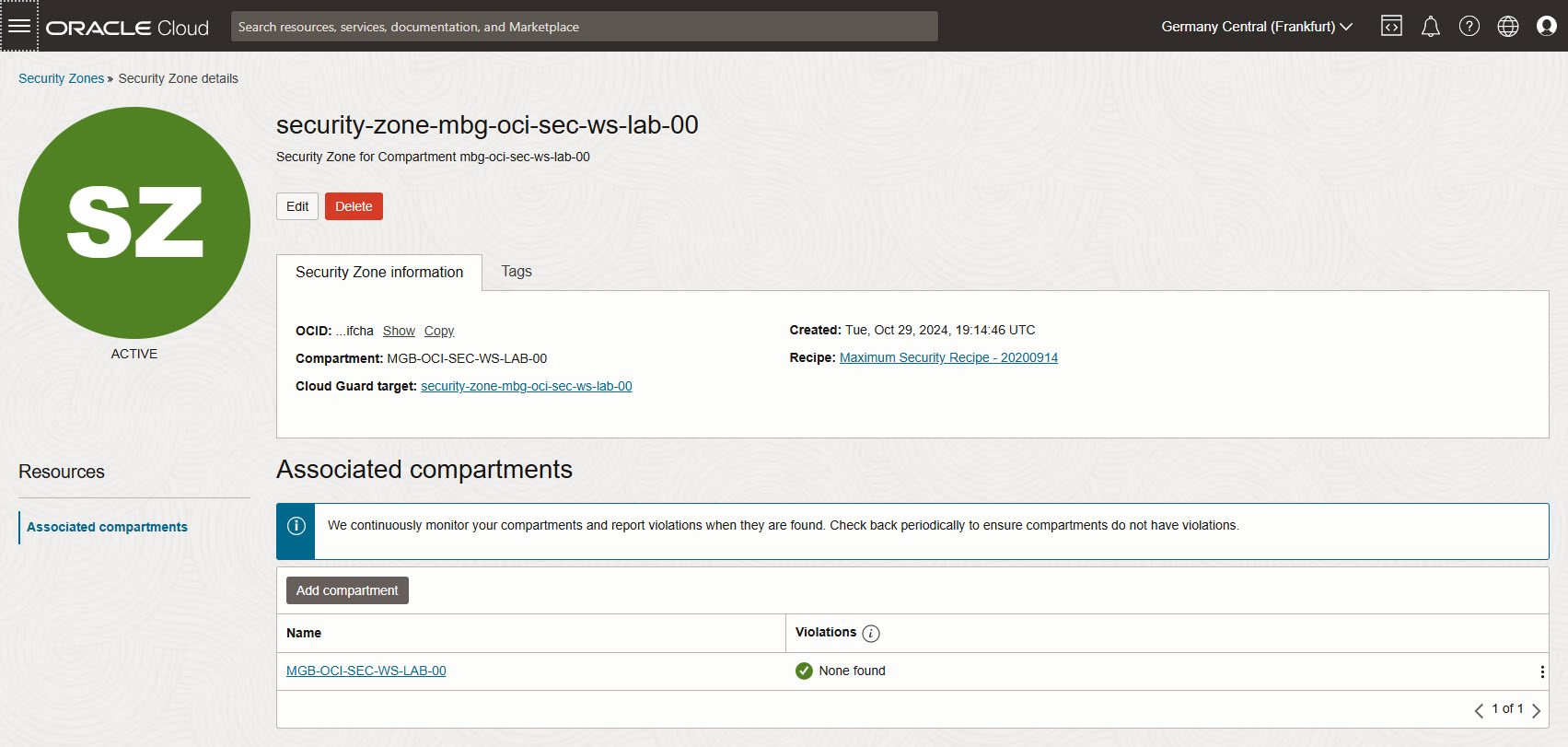
In Security Zones -> Recipes, verify the associated Maximum Security Recipe automatically attached.
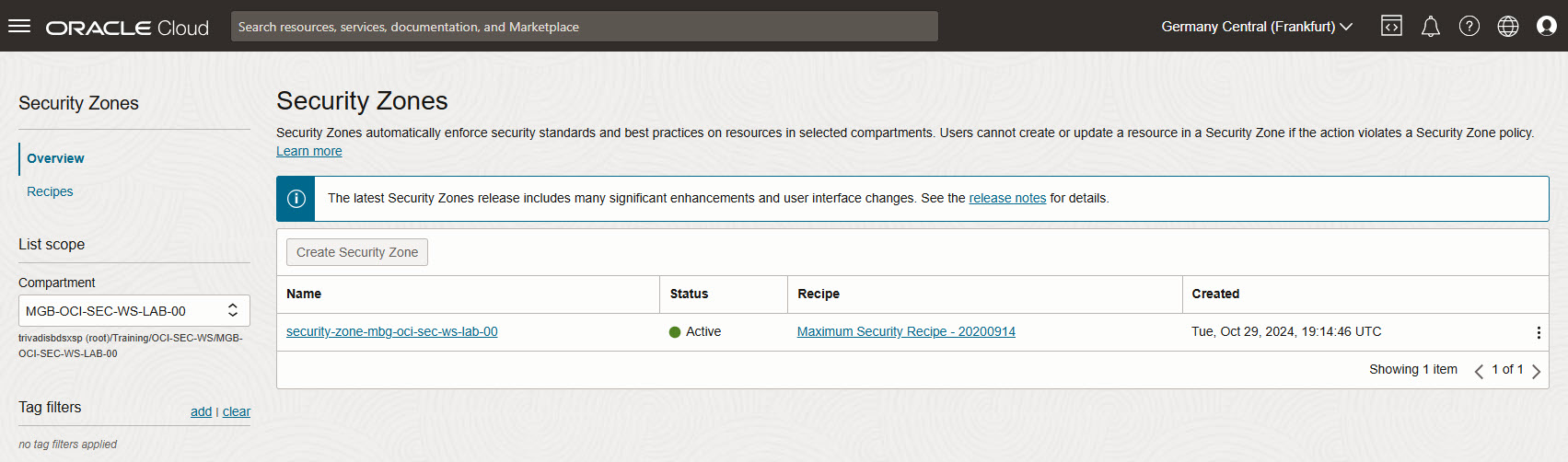
Create an Object Storage bucket
Ensure you have select the proper compartment in from the dropdown list on left side to create a new Object Storage bucket. Verify the error.

Change and use the Customer Managed Key from exercise 01, as example my key called_mek-mbg-oci-sec-ws-lab-00_.
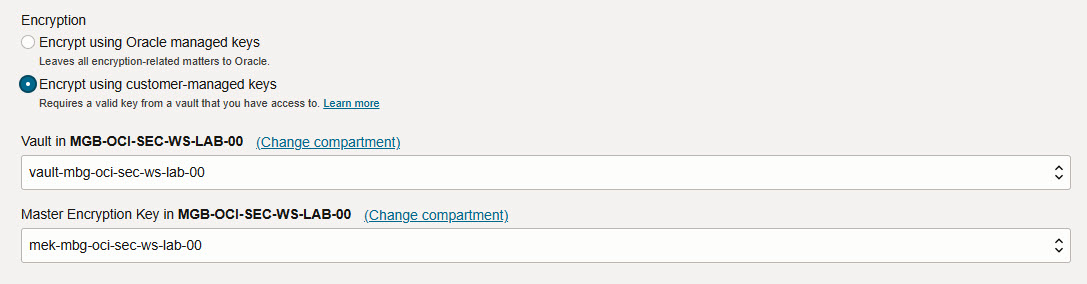
Try to change visibility from the new created bucket to public. Verify the error message.
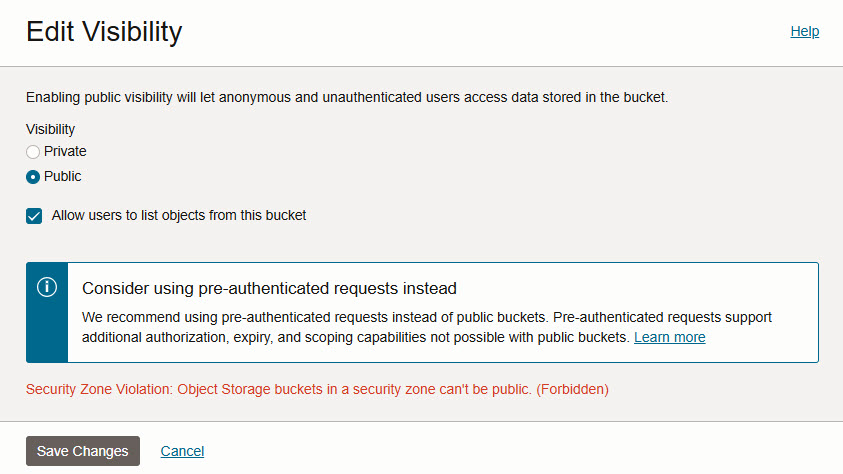
Delete Security Zone
In Security & Identity -> Security Zones, select your security zone and delete it.
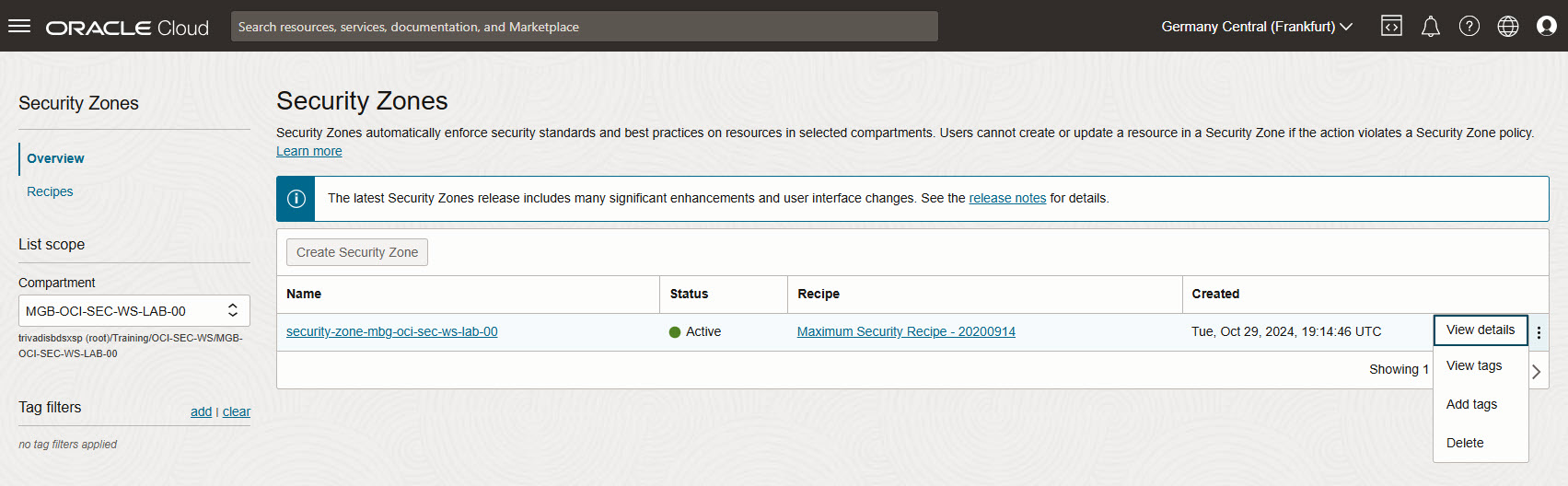
Create a Public Object Storage
In Object Storage menu, change the visibility of created Object Storage bucket to PUBLIC. Verify the visibility - a yello triangle occurs.

Create Security Zone again
We repeat step 1, and create again the security zone in out compartment. Verify the Violations after successful creation. Is the public bucket detected? If not, grab a coffee and come back in a few minutes.
step_10
Summary
In this exercise, you:
- Created a Security Zone to enforce OCI security policies.
- Attempted to create an Object Storage bucket within the Security Zone, observing any restrictions and limitations.
You are now ready to continue with the next exercise, where you will configure and test the Web Application Firewall (WAF) for enhanced application security.
- Previous Exercise: Exercise 11: SQL Firewall
- Next Exercise: Exercise 13: Web Application Firewall (WAF)