Exercise 01: Key Management
In this exercise, we will set up a Vault to store a master encryption key, allowing us to replace the Oracle-provided key for an Object Storage bucket with a customer-managed key.
Objectives
- Create a Vault and generate a master encryption key.
- Apply the master encryption key to a new Object Storage bucket.
Environment
Perform this exercise within the following environment:
- Compartment:
OCI-SEC-WS-LAB-nn - Region: Germany Central (Frankfurt)
- OCI Console URL: OCI Console Frankfurt - Login
- OCI User: lab-oci-sec-wsNN
- OCI Password: provided by trainer
Ensure you are in the correct compartment and region. New resources, such as Cloud Shell configurations and ADB access settings, should be created within your designated compartment.
Solution
Login as User XYZ in OCI console. Ensure you have select the proper compartment in from the dropdown list on left side.
Go to Identity -> Security -> Key Management & Secret Management -> Vault
Create Vault and Keys
Vault and Master Encryption Key
-
Create a Vault Do NOT create a PRIVATE VAULT. Set name according compartment name, as example vault-oci-sec-ws-lab-00 for compartment OCI-SEC-WS-LAB-00.
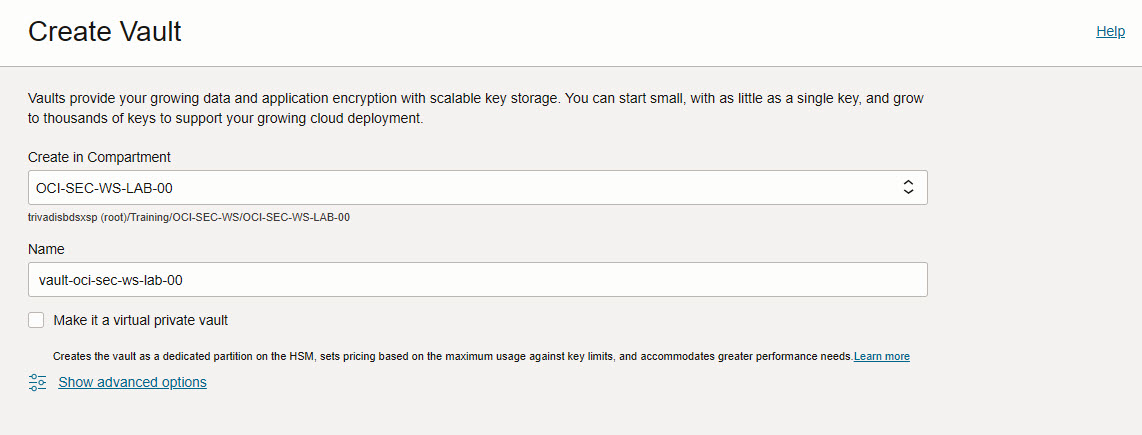
-
Verify create Vault is in state Active. Be patient.
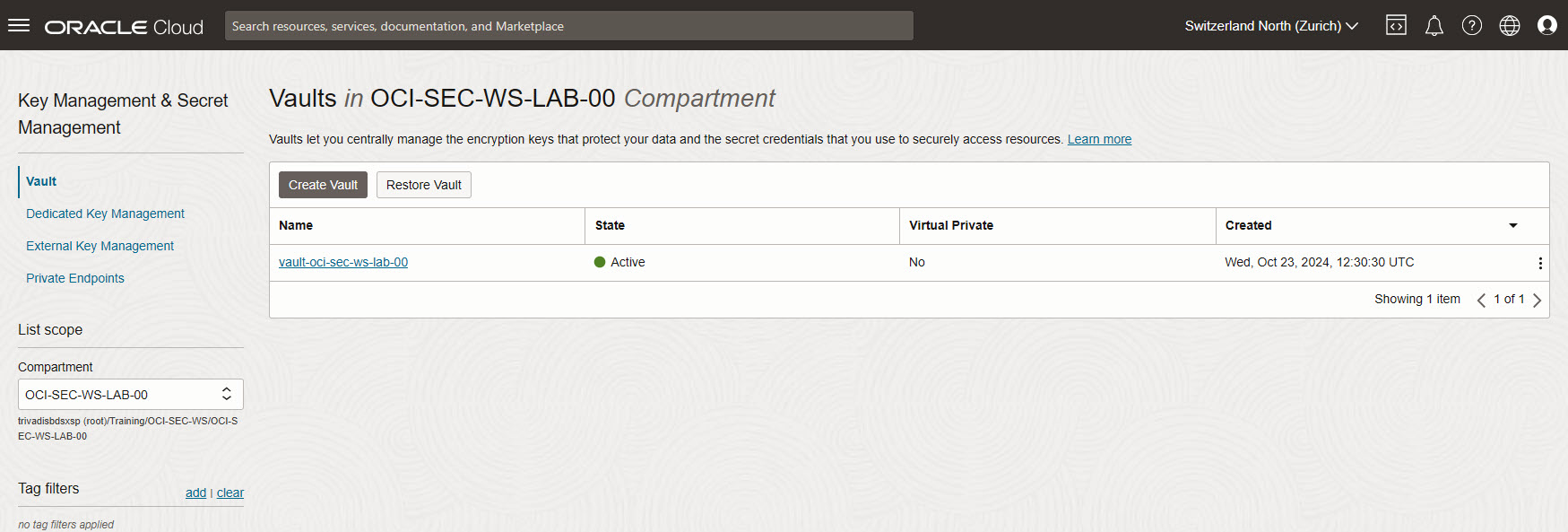
-
Select the created Vault to add a Master Encryption Key. Create Key.
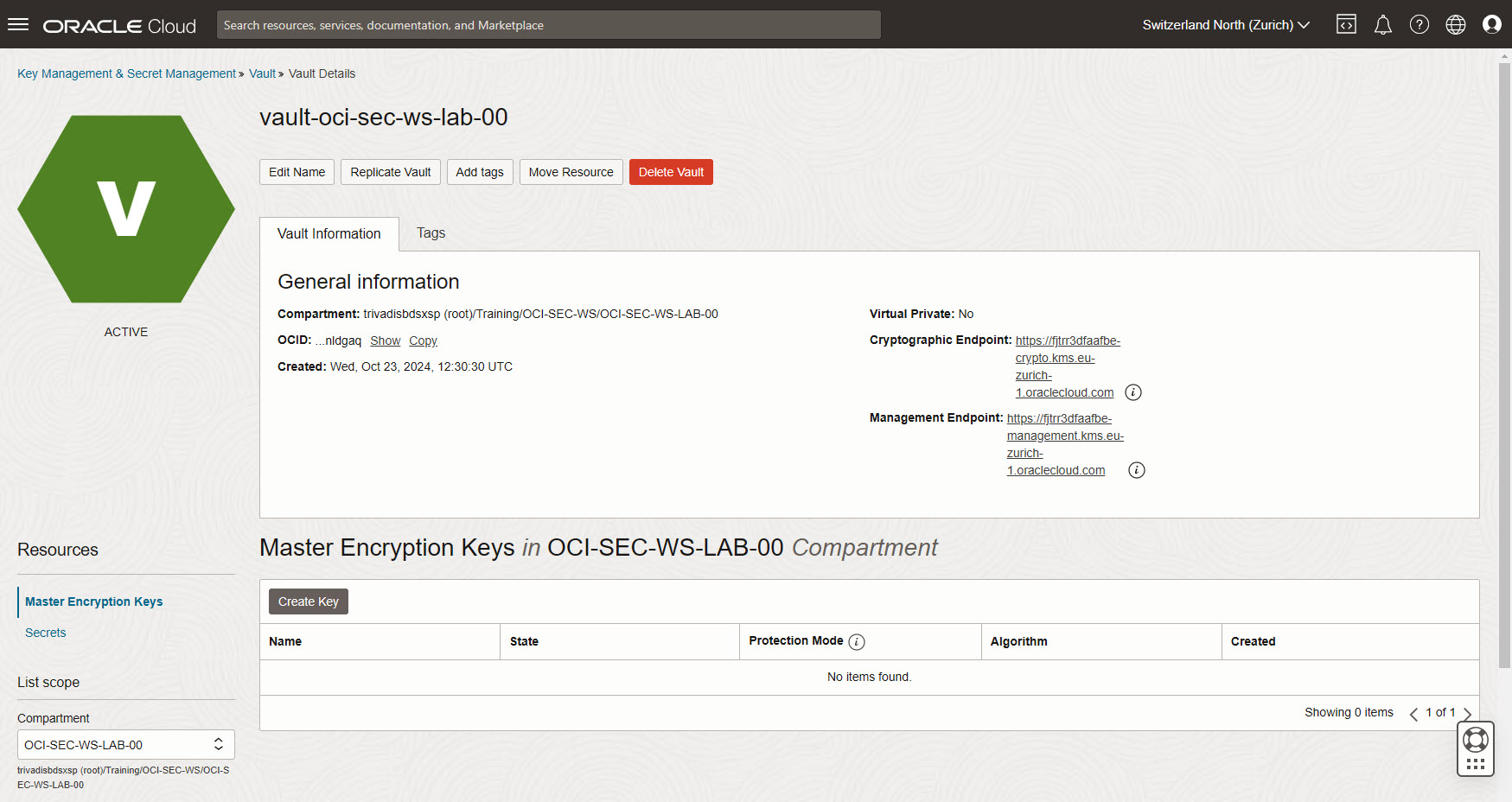
-
Select Protection Mode Software, use Key Shape: Algorithm and Key Shape: Length as per default. Create Key. Do not import any external key.
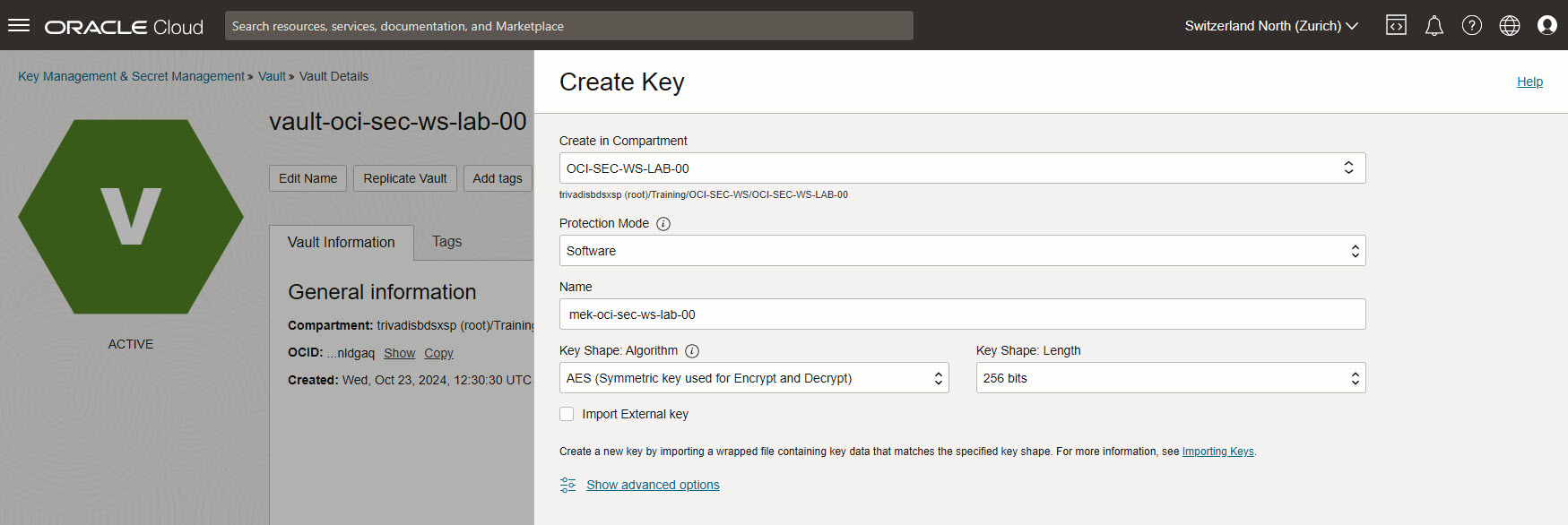
-
Verify Master Encryption Key is in State Enabled.

Create new Object Storage with a customer managed Master Encrytion Key
Go to Storage -> Object Storage & Archive Storage -> Create Bucket.
Set bucket name, in section Encryption now you can select your Master Encryption Key. Key not visible? Verify compartment and region (Frankfurt).
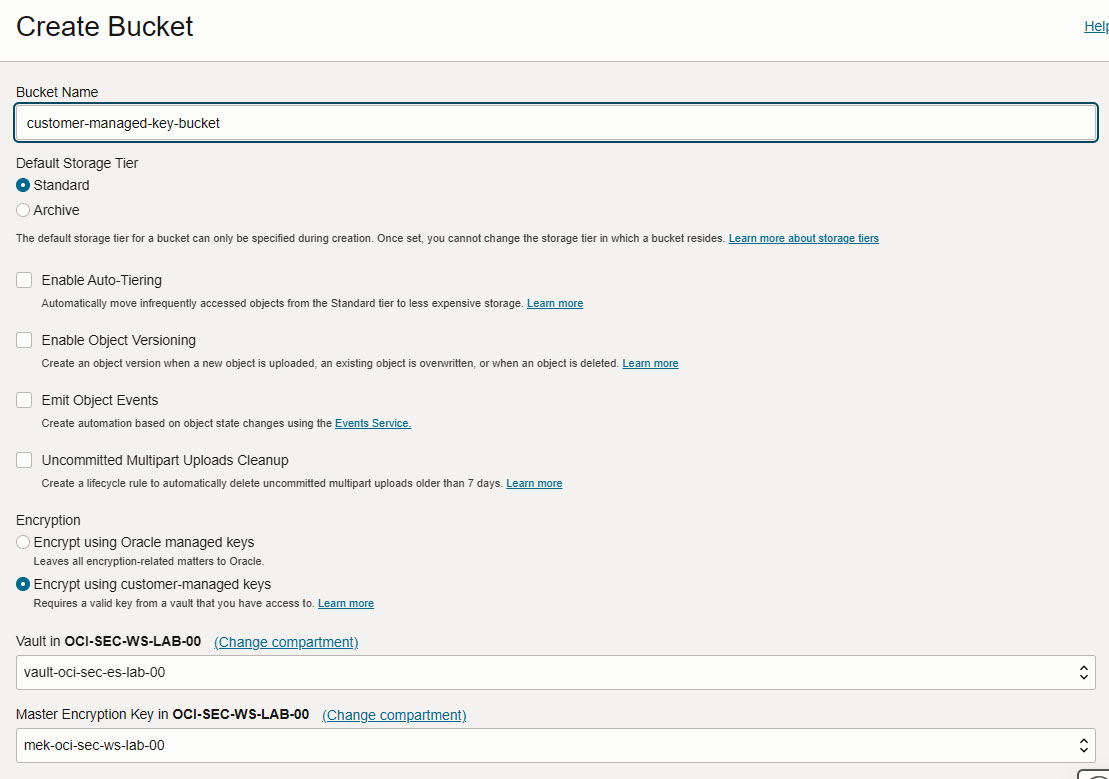
Verify the key is set, you can edit or unassign it.
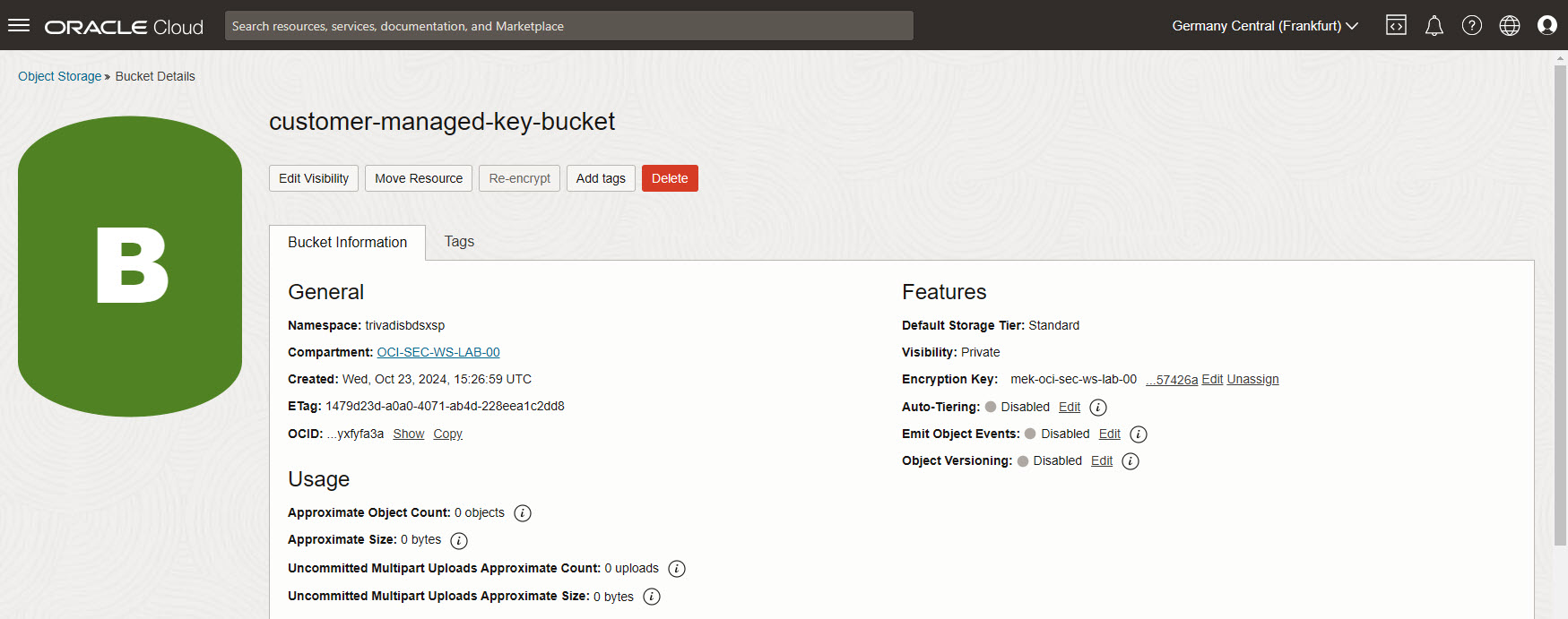
Change Compute Instance Boot Volume with a Master Encrytion Key
Go to Compute -> Instances -> Webserver 01 (as example: ci-fra-lab-ocisecws-00-webserver01).
Under resources, select the Boot volume name attached to the compute instance.
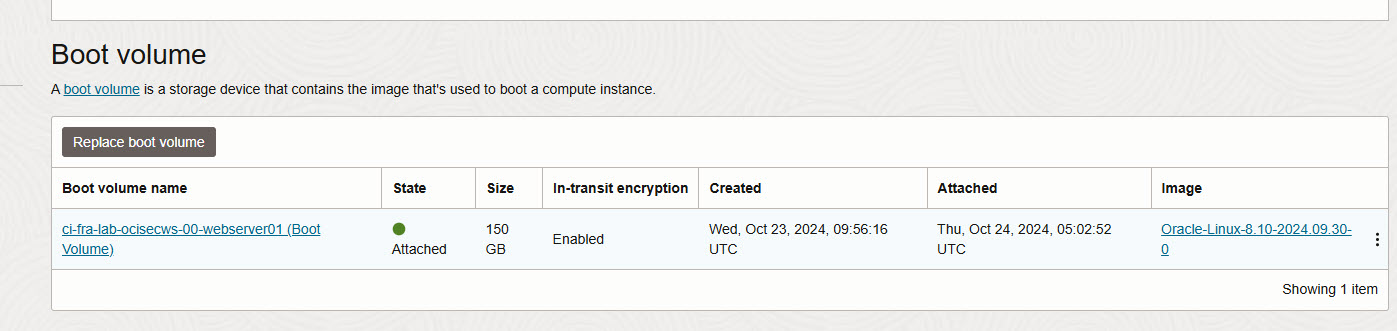
Assign a new MEK.
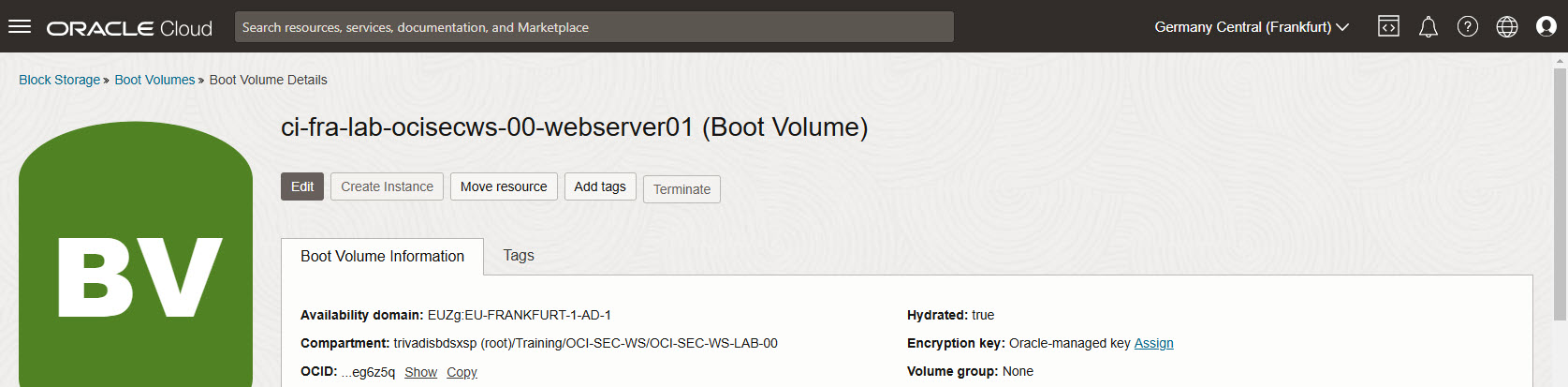
Select your created Vault and Master Encrption Key. Assign. The Boot Volume will be updated and the key set.
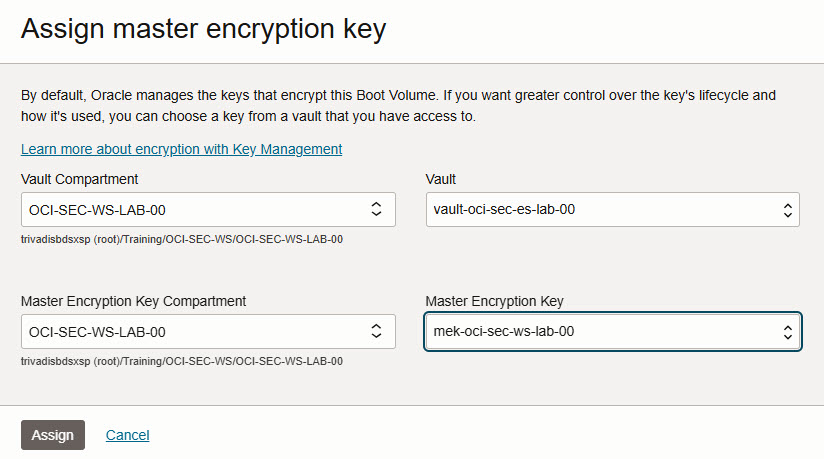
Summary
In this exercise, you:
- Created a Vault to securely store encryption keys.
- Generated a master encryption key within the Vault.
- Applied the master encryption key to a new Object Storage bucket, enabling customer-managed encryption.
You are now ready to continue with the next exercise, where you will configure Cloud Guard for manual remediation of security alerts.
- Previous Exercise: Exercise 00: Getting Started with OCI
- Next Exercise: Exercise 02: Manual Remediation